Inventory
Your Inventory displays declared items, treasures, and armament (armor, weapons, and shields). Each item occupies a number of slots equal to its size. You can have a number of slots equal to your Mighty + 10 before you are encumbered.
Item Size in character Creator
| Item Size | Slots | Examples |
|---|---|---|
| Tiny | 0 | Feathers, coins, rings, gems, candle, soap |
| Small | 1 | Handheld mirror, book, rope, potion, lantern or torch, a day's rations, scroll |
| Medium | 3 | Sword, shield, backpack, quiver, helmet, shovel, bedroll |
| Large | 5 | Suit of armor, rolled up tent, chair, bear trap, 1000 gold |
| Bulky | 7 | Wagon wheel, cauldron, barrel, bathtub |
You can also declare items in your inventory without using supply or spending gold (for example, you found the item in a dungeon) with the Add Item form. Finally, you can also edit the amount of gold you carry in the Gold panel.
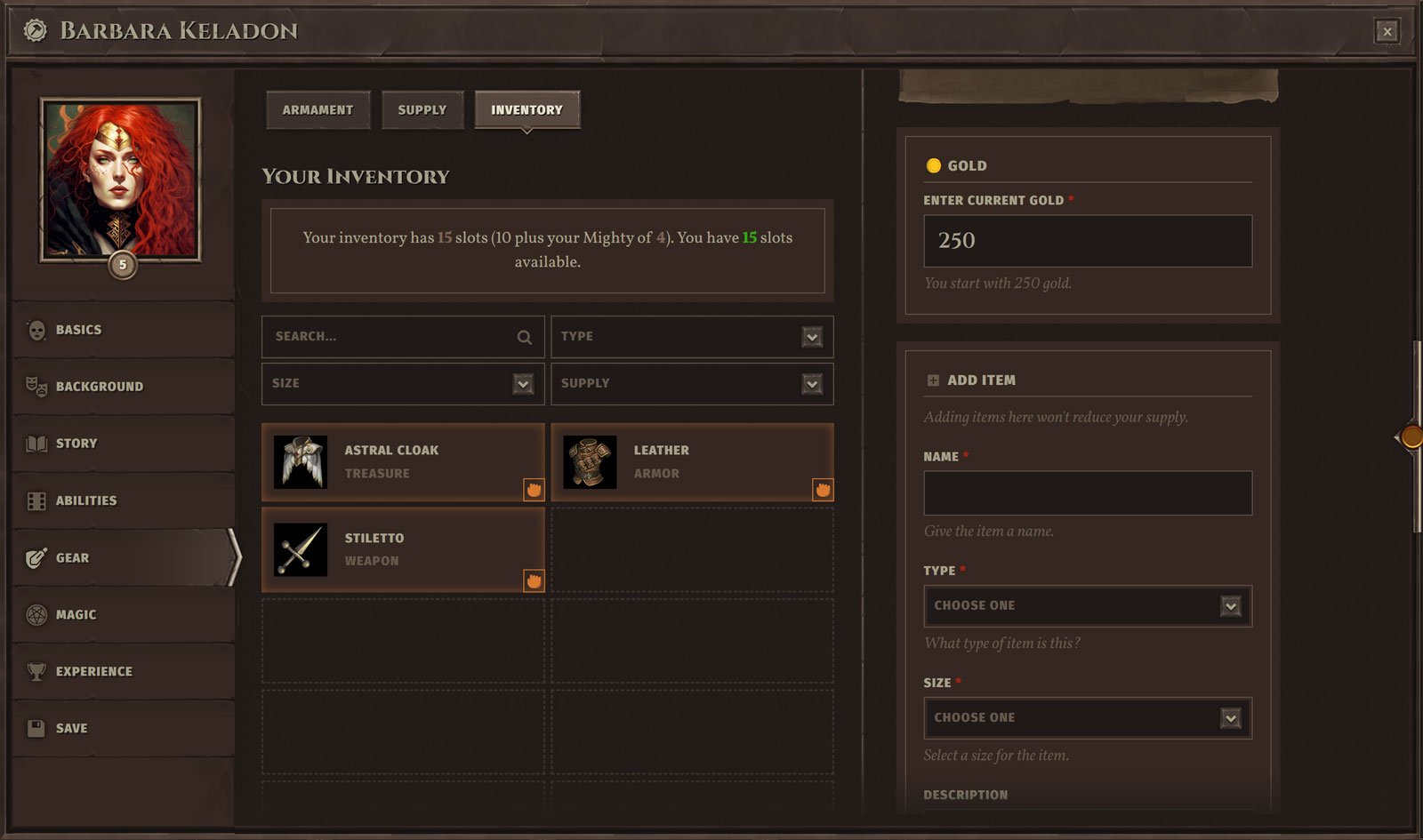
Editing Inventory Items
If you hover over an item, you can Equip or Edit it. When editing an item, the Selections Sidebar will display the Edit Item form, which allows you to Save your changes or Delete the item.
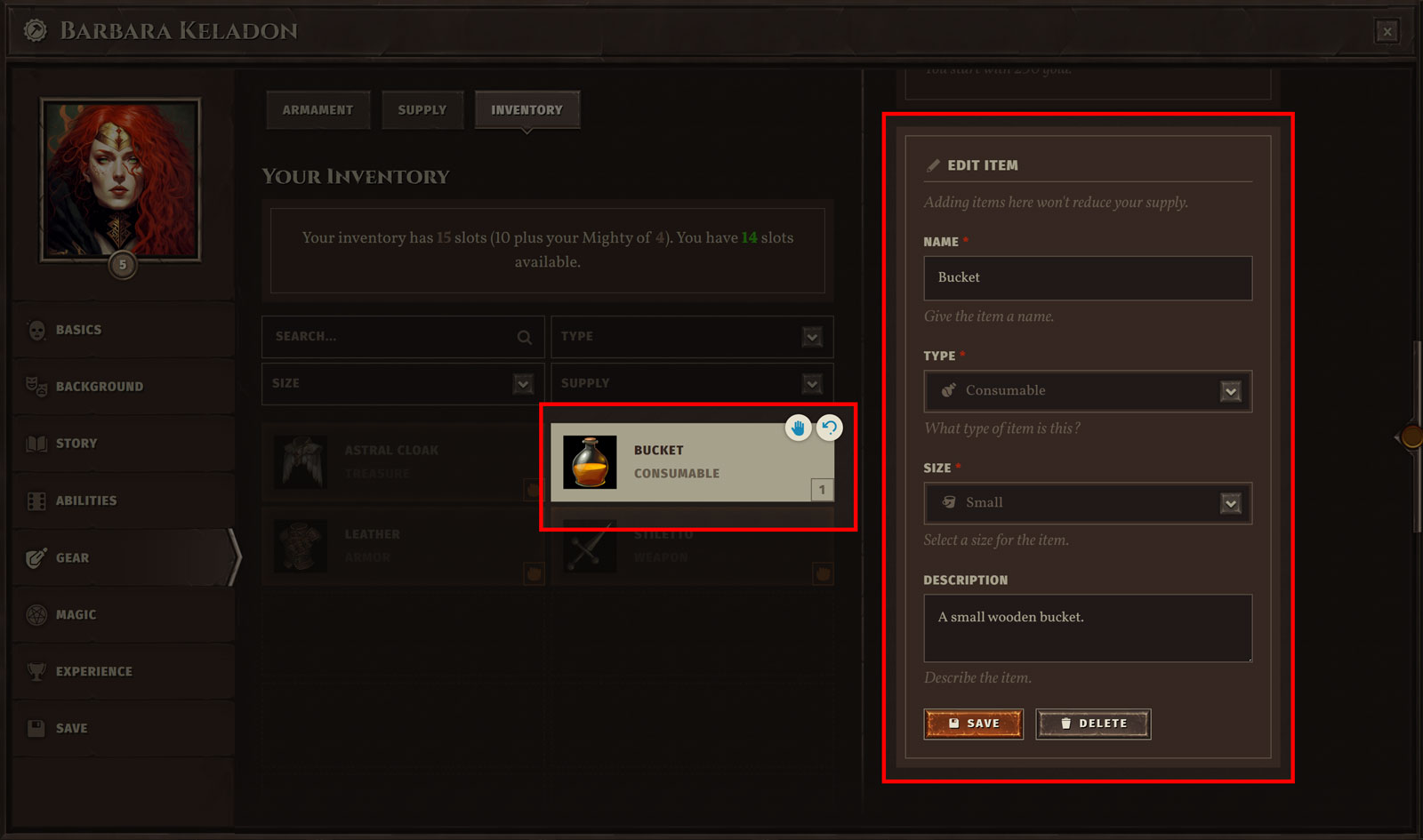
Editing Armament & Treasure
Each armament and treasure item belongs to a respective class. For example, a Whip belongs to the Reach weapon class. If you hover over an armament, you can Equip or Edit it. When editing the item, the Selections Sidebar will allow you to change to another armament within its class (for example, to "Chain").
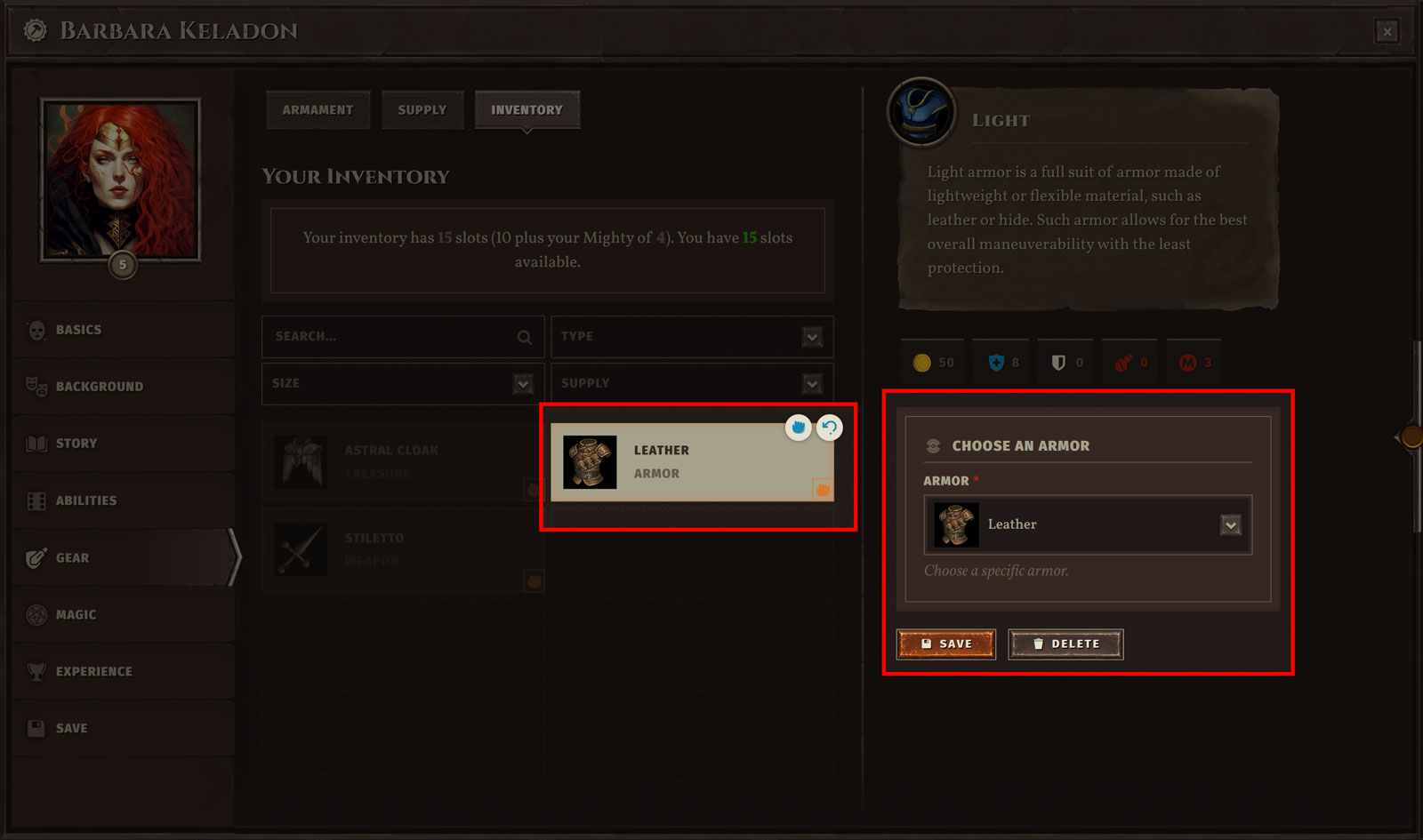
Equipping Items
All items can be equipped (although whether you should equip them depends on the circumstances of the fiction). When you equip an item, it no longer counts against the number of inventory slots you have available. If you hover over and item, click the open hand icon to Equip it; if the item is already equipped, click the closed hand icon to Unequip it.
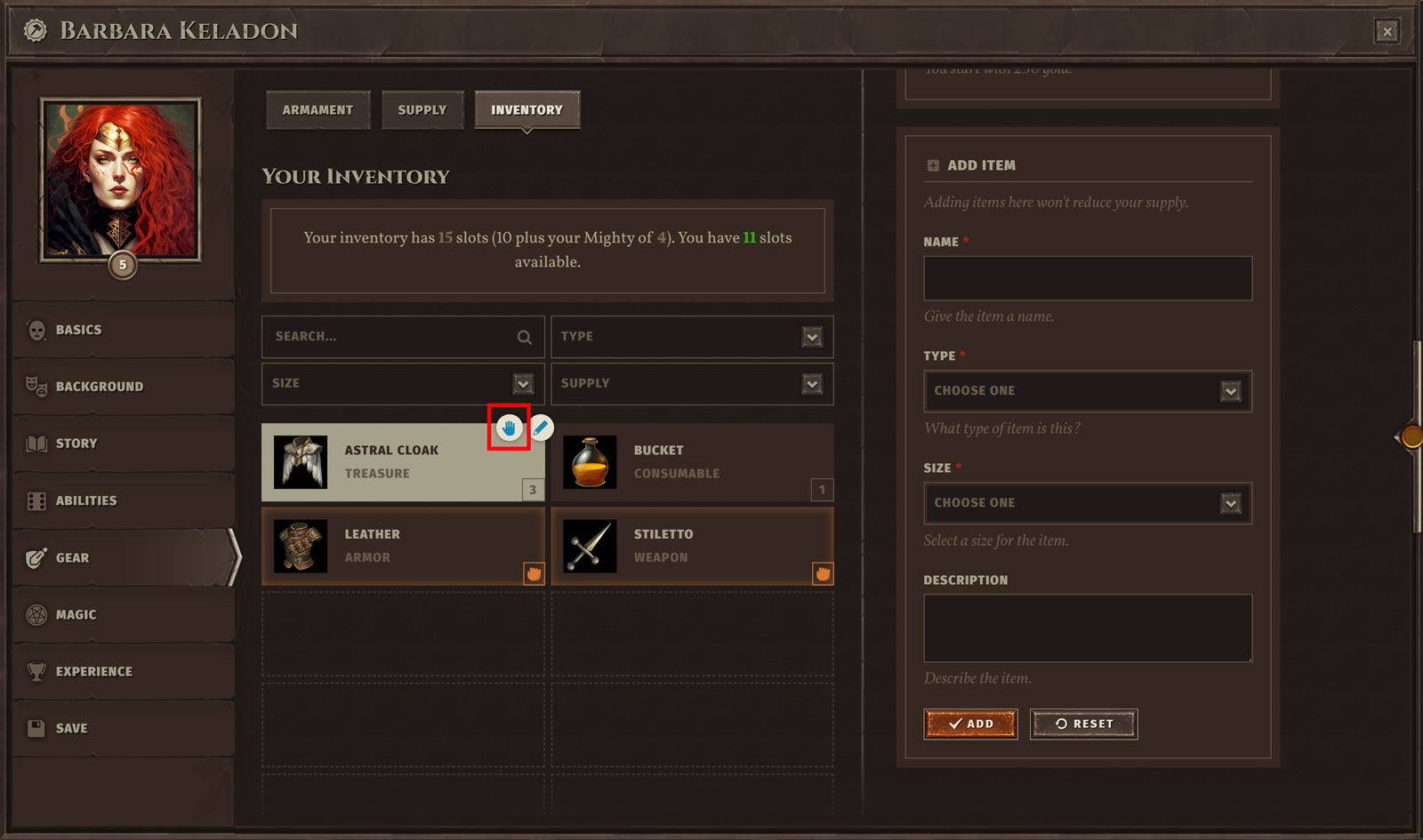
Customizing Icons
You can choose custom icons for inventory items that are not armaments or treasures (those items have their own icons). Click the supply type icon when adding the item, and the icon selection screen will appear. You can search across the icons for keywords, then click an icon to assign it as the icon for your newly declared item. This will help you differentiate between items in your inventory at a glance.
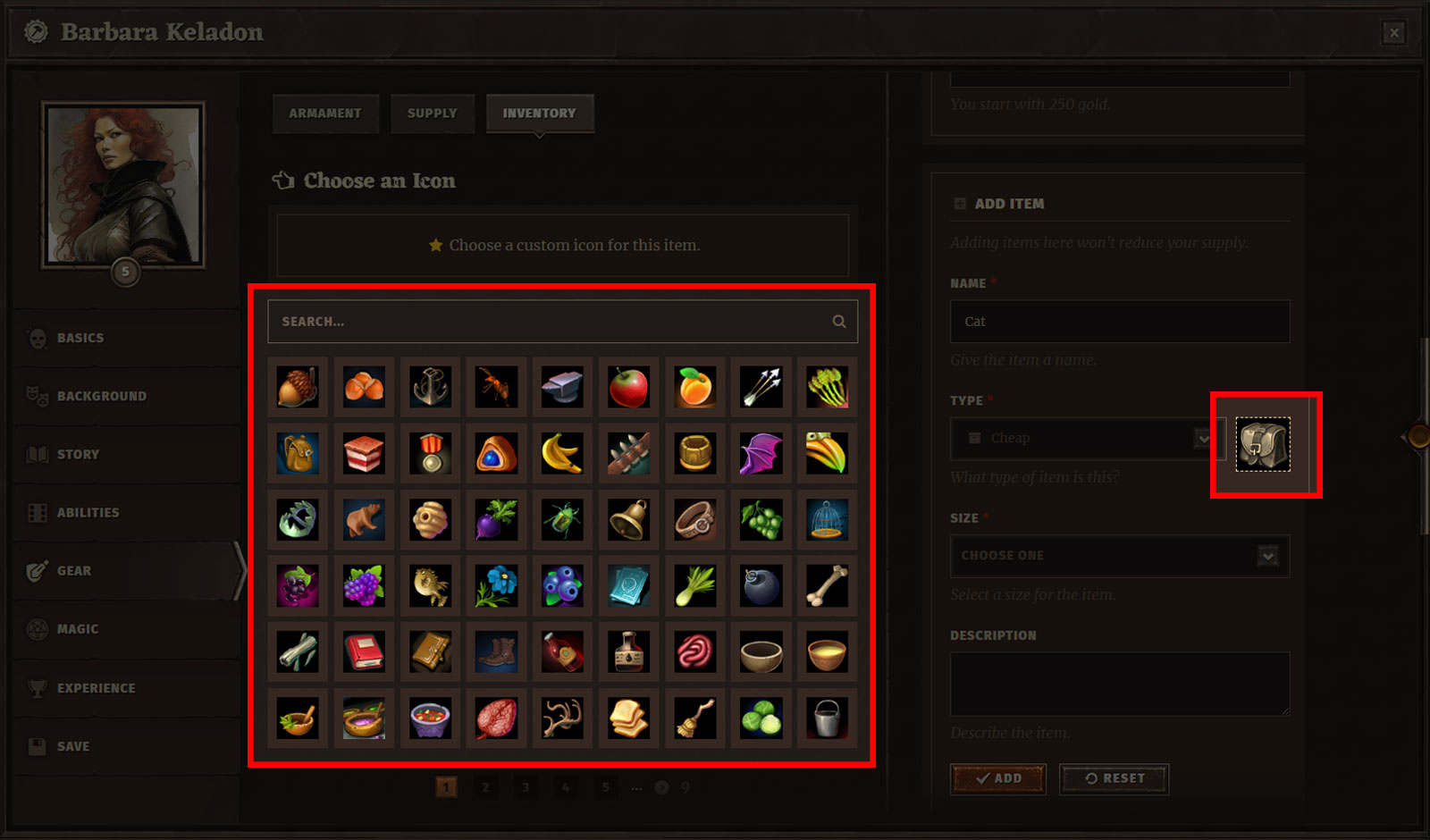
 Armor
Armor Classes
Classes Conflicts
Conflicts Ethos
Ethos Flaws
Flaws Glossary
Glossary Kits
Kits Maleficence
Maleficence Origins
Origins Shields
Shields Skills
Skills Spells
Spells Stances
Stances Status Effects
Status Effects Tactics
Tactics Talents
Talents Techniques
Techniques Treasure
Treasure Weapons
Weapons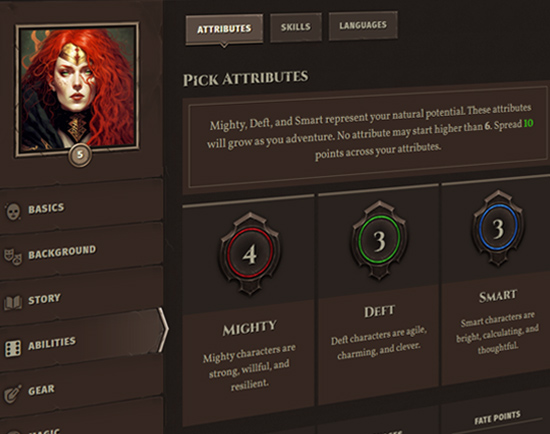











 Hall of Heroes
Hall of Heroes Hall of Legends
Hall of Legends Dungeons & Flagons
Dungeons & Flagons